Deleting a Collector
If you encounter a problem and need to remove a Collector, you must delete it from InsightIDR and you must uninstall it from the server or virtual machine where it is installed.
Deleting a Collector from InsightIDR
- Click the Data Collection link in the InsightIDR menu.
- Click Manage Collectors from the Setup Collector dropdown menu.

- From the Collectors page, click the Delete button of the Collector that you want to delete.
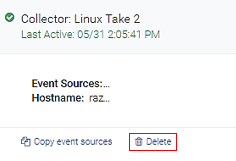
- When the Delete Collector confirmation dialog displays, enter the name of the Collector you want to delete.
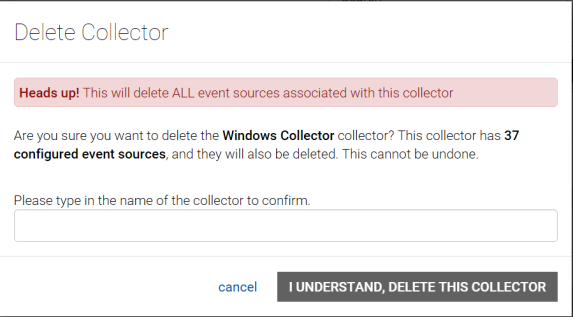
- Click the I UNDERSTAND, DELETE THIS COLLECTOR button.
The Collector and all Event Sources assigned to it are removed from the Collectors list. Data from the Event Sources will no longer be ingested in InsightIDR.
- Go to the server where the Collector is installed and uninstall it.
Deleting a Collector from a Windows system
In Windows, open the Start Menu, locate the Insight Platform folder, and then click the Uninstall button.
If you cannot find the Uninstall shortcut, run the uninstall.exe file from the InsightIDR\.install4j subdirectory of the destination directory where you installed the Collector.
Deleting a Collector from a Linux system
In Linux, run the uninstall script from the .install4j subdirectory of the destination directory where you installed the Collector.
When the Uninstaller finishes, the Collector has been removed from the server. If you later decide to reinstall and reactivate the Collector on the same machine, you can do so.
What's Next?