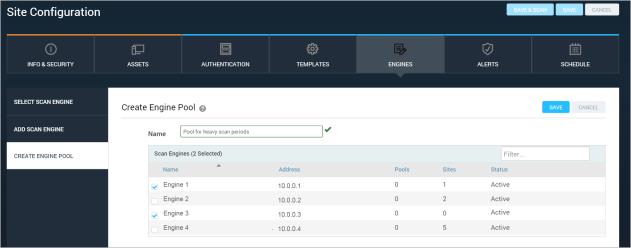
You can improve the speed of your scans for large numbers of assets in a single site by pooling your Scan Engines. With pooling, the work it takes to scan one large site is split across multiple engines to maximize pool utilization.
Additionally, engine pooling can assist in cases of fault tolerance. For example, if one Scan Engine in the pool fails during a scan, it will transfer the scanning tasks of that asset to another engine within the pool.
Note: To verify that you are licensed for Scan Engine pooling, See Finding out what features your license supports.
You can add a Scan Engine while you're configuring a site:
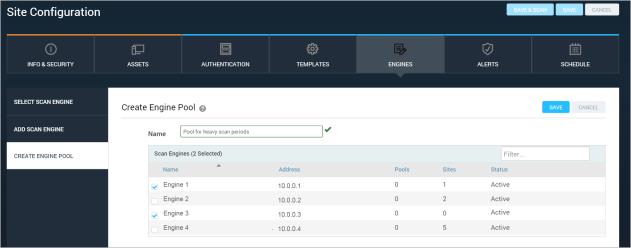
Creating a Scan Engine Pool
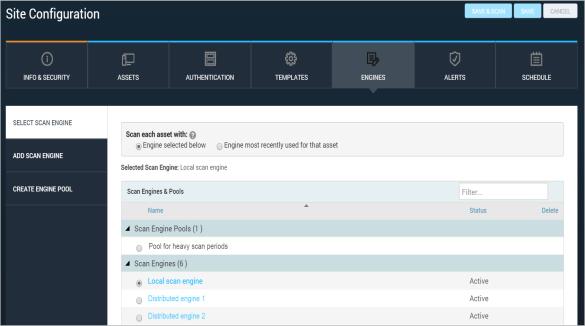
The Scan Engines & Pools table
If you are a Global Administrator, you can also create pools using the Administration tab:
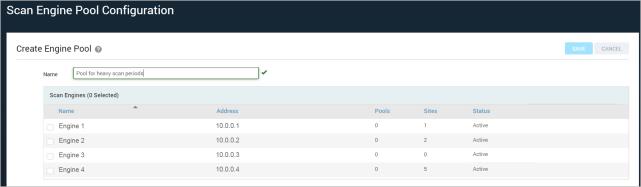
Creating a pool outside of the Site Configuration,via the Administration tab
The Scan Engine Pool Configuration page displays all of the engines that you have available (hosted and local engines cannot be used and won't appear), the number of pools they are in, the number of sites associated, and their status.
Note: Only engines with an active status will be effective in your pool. If your engine appears with an unknown or pending authorization status it can be added to a pool, but will not contribute to load balancing. For instructions on how to pair Scan Engines with the Security Console, see Configuring distributed Scan Engines.
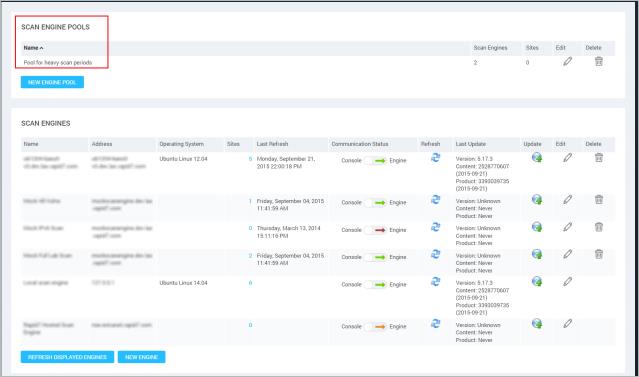
Scan Engine page with pools
Tip: For additional information on optimal deployment settings for Scan Engine pooling, see the section titled Deploying Scan Engine Pools in the administrator's guide.
You may already have the application configured to match single Scan Engines to individual sites. If you decide to start using pooling, you may not achieve optimal results by simply moving those engines into a pool.
For optimal results, you can make the following adjustments to your site configuration:
Note: If you do create a large site to replace your smaller ones, you will lose any data from pre-aggregated sites once you delete them.
Tip: You can make scans complete more quickly by increasing the scan threads used. If the engine is already at capacity utilization, you can add more RAM to increase the amount of threads. For more information on tuning scan performance see Tuning performance with simultaneous scan tasks.