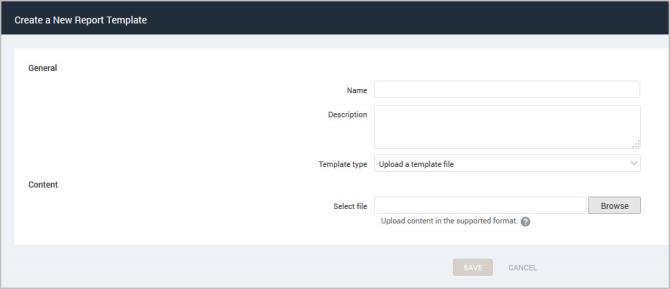
The application provides built-in report templates and the ability to create custom templates based on those built-in templates. Beyond these options, you may want to use compatible templates that have been created outside of the application for your specific business needs. These templates may have been provided directly to your organization or they may have been posted in the Rapid7 Community
See Fine-tuning information with custom report templates for information about requesting custom report templates.
Making one of these externally created templates available in the Security Console involves two actions:
Note: Your license must enable custom reporting for the template upload option to be available. Also, externally created custom template files must be approved by Rapid7 and archived in the .JAR format.
After you have downloaded a template archive, take the following steps:
The Manage report templates panel appears.
The Security Console displays the Create a New Report Template panel.
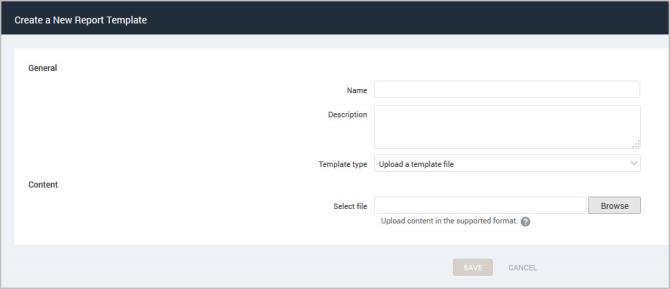
Upload a report template file
The report template file appears in the Select file field in the Content section.
Note: Contact Technical Support if you see errors during the upload process.
The custom report template file will now appear in the list of available report templates on the Manage report templates panel.