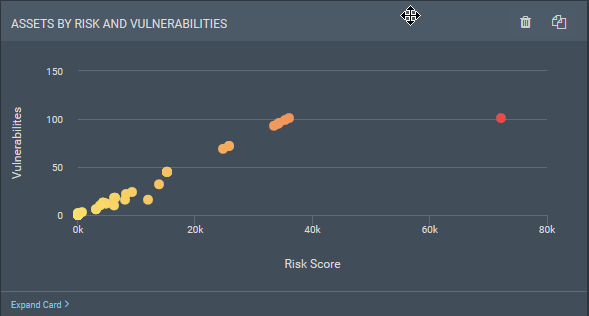 .
.The cards found in the built-in dashboard templates can be deleted and other cards added to create a custom dashboard experience suited to your security needs. You can customize any existing dashboard, including the default dashboard, or create a new dashboard from a template to customize. To learn how to create a new dashboard, see Viewing and working with dashboards.
To begin customizing a dashboard, first navigate to it by clicking the downward-facing arrow next to the name of the dashboard you are currently viewing and selecting the dashboard you would like to customize.
You can customize the way that your dashboard displays by moving existing cards around. To move a card, move your cursor to the name of the card until it changes into a four-way arrow
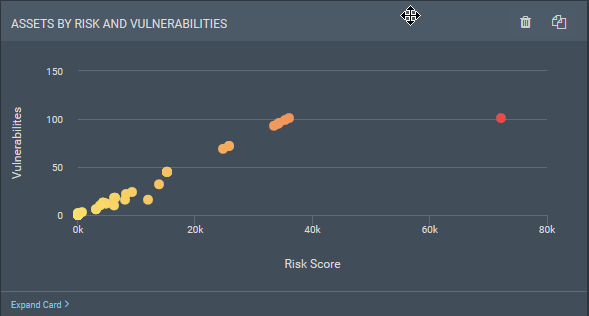 .
.
By holding down your mouse button, you can move the card to any spot on your dashboard.
Any dashboard can be duplicated or renamed; dashboards that are not your Default one can be deleted. To rename, duplicate, or delete a dashboard, move your cursor to the name of that dashboard. While your cursor hovers on or near the name of the dashboard, you will see, from left to right, an edit icon, a duplicate icon, and a delete icon.

Clicking any of the icons will trigger a pop-up where you can make the change to that dashboard. Click the OK button to confirm your change.