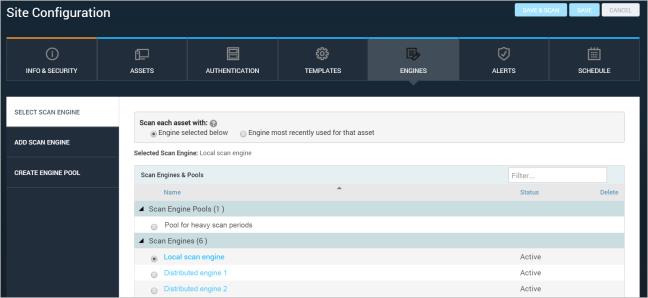
A Scan Engine is one of the components that a site must have. It discovers assets during scans and checks them for vulnerabilities or policy compliance. Scan Engines are controlled by the Security Console, which integrates their data into the database for display and reporting.
If you have deployed distributed Scan Engines or engine pools,
For more information about Scan Engine options:
To change the Scan Engine selection:
Note: Although this option appears in any site configuration, it only applies when scanning asset groups.
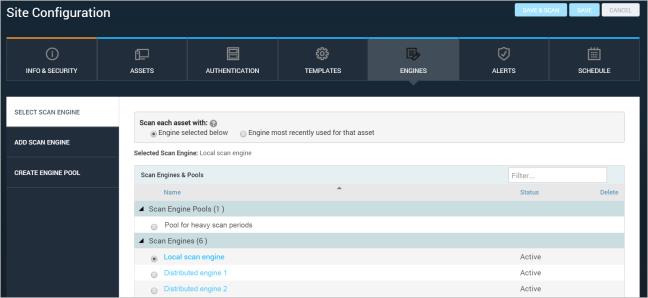
Selecting a Scan Engine or pool
Tip: If you have many engines or pools you can make it easier to find the one you want by entering part of its name in the Filter text box.
When scanning asset groups, you have the option to use the same Scan Engine or Scan Engine Pool to scan all the assets in a site, or to scan each asset with the Scan Engine that was previously used. The best choice depends on your network configuration: for example, if your assets are geographically dispersed, you may want to use the most recent Scan Engine for each asset so they will be more likely to be scanned by a Scan Engine in the same location.
To determine which Scan Engine to use for each asset:
OR
Select Engine most recently used for that asset. This may result in different assets being scanned by different Scan Engines.
Note: Even if you chose to scan with the engine most recently used for this asset, this setting will still be used for any asset that has never been scanned before. Therefore, you should make a choice no matter which option you chose above.
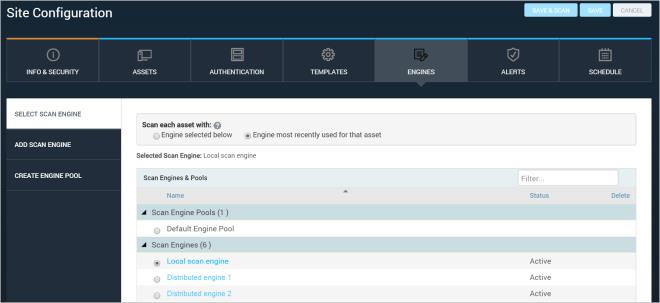
Choosing to scan with the most recently used engine for each asset
If you select the option to scan with the engine most recently used for that asset, the Scans page may display multiple Scan Engines in the Current Scans table and the Past Scans table.
On the page for a scan, you can view the Scan Engines Status table. To learn more, see Running a manual scan.