Installing and Setting Up the Endpoint Monitor
Insight Agents provide you with continuous detection and visibility on your endpoints in real-time. They automatically detect the top attack vectors behind breaches, including lateral movement and the use of compromised credentials.
To install the Endpoint Monitor:
- In the left panel of the Home page, click Assets & Endpoints.
- From the Download Insight Agent package page, click Download Endpoint Package.

- After the package in downloaded to your machine, you'll need to install Endpoint package.
Setting up the Endpoint Scan
It is best to set up credentials before setting up the Endpoint Scan.
- Click Set Up Endpoint Monitoring.
- The Endpoint Monitoring page displays. This page displays both configured asset ranges and assets with unconfigured ranges.
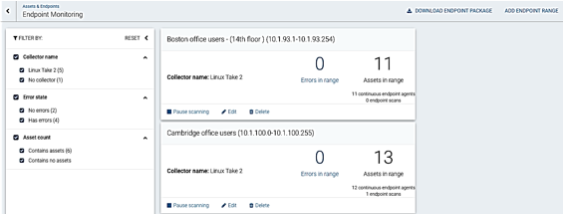
- Click Add Endpoint Range.

- The Create new endpoint range dialog displays.
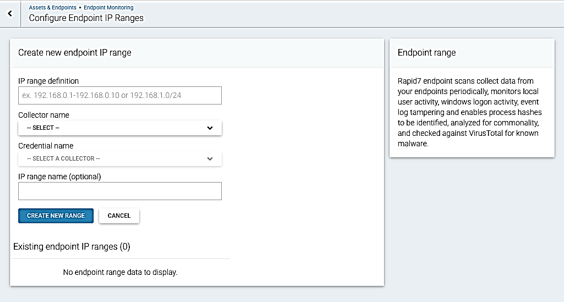
- Enter the IP range definition in the IP range definition field. Note: Ranges are only needed for the Scan Agent. They are not needed for the Continuous Endpoint Agent.
- Endpoint monitoring ranges can be no larger than CIDR /16 which is a maximum of 65,536 hosts. If possible please use the smallest range needed to cover your specific endpoint range. For individual assets please include /32 CIDR notation.
- Select the Collector name from the Collector name dropdown menu.
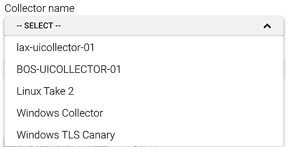
- Select the Credential name from the Credential name dropdown menu.

- Optionally, enter an IP range name in the IP range name field.
- Click the Create New Range button.
Setting up the Continuous Endpoint Agent
- Download the Endpoint Package.
- Run the MSI installer for the Continuous Agent and follow the instructions if you are installing locally.
- If you are installing the agent to a number of agents, use tools like System Center Configuration Manager (SCCM), Group Policy, or your preferred endpoint management tool. Once installed the agent does not need to be updated since it will update automatically when updates are required.
- If you are using Group Policy (GPO) place the MSI installer in the Network Share Logon Share (Active Directory).
- Create a new GPO.
Note: The Scan Agent knows which machines have a Persistent Agent defined and does not scan these machines.

- Install the Continuous Endpoint Agent.
- Point to the appropriate location.
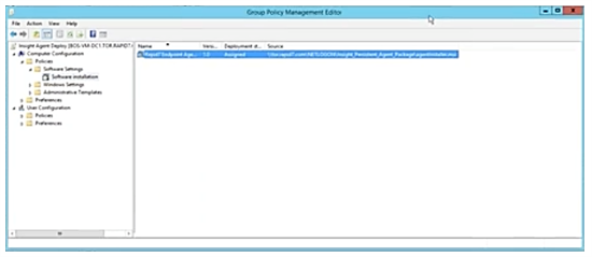
What's Next?